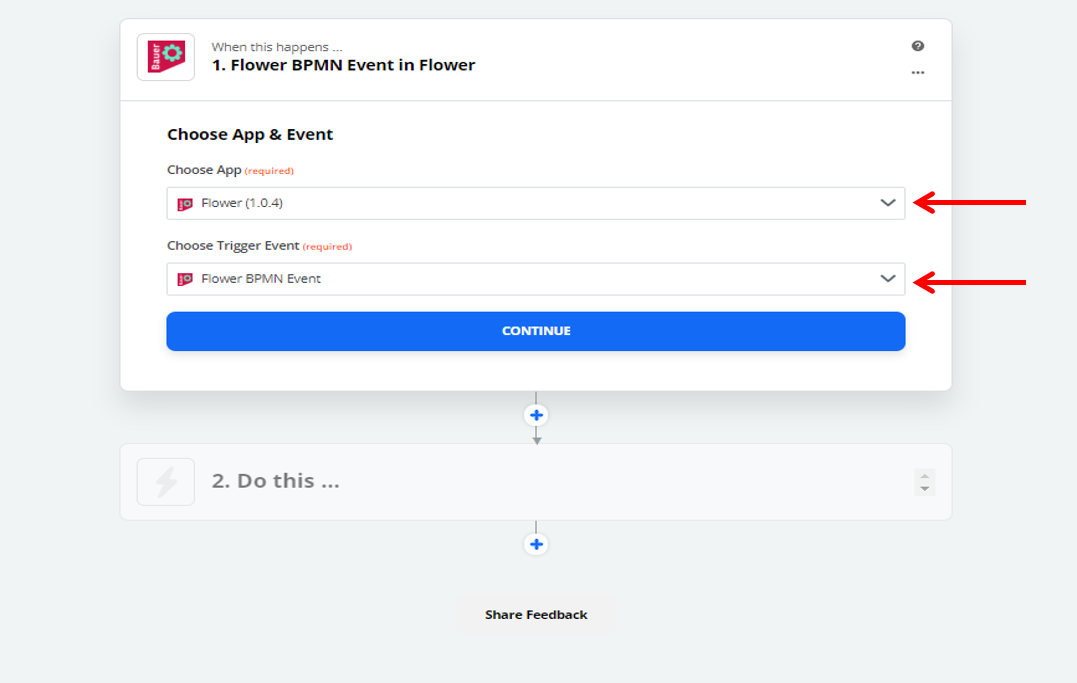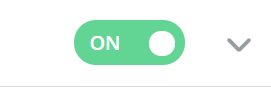Zapier User Manual
Zapier is a web-based service that allows you to integrate all web applications you use into Flower. Connect the apps you use everyday to automate your work and be more productive.
Over 1500 apps and easy integrations - get started in minutes.
e.g.
- Save new Gmail attachments to Google Drive
- Save new Gmail emails matching certain traits to a Google Spreadsheet
- Send emails via Gmail when Google Sheets rows are updated
- Generate Google Calendar events from new Sheets rows
….etc.
Connect Flower with Zapier to use the information from the process and the form in other Apps.
1. Allow Zapier to accsess your Flower Account
To use flower in a Zap you have to take a few steps. Follow the link bellow to get started.
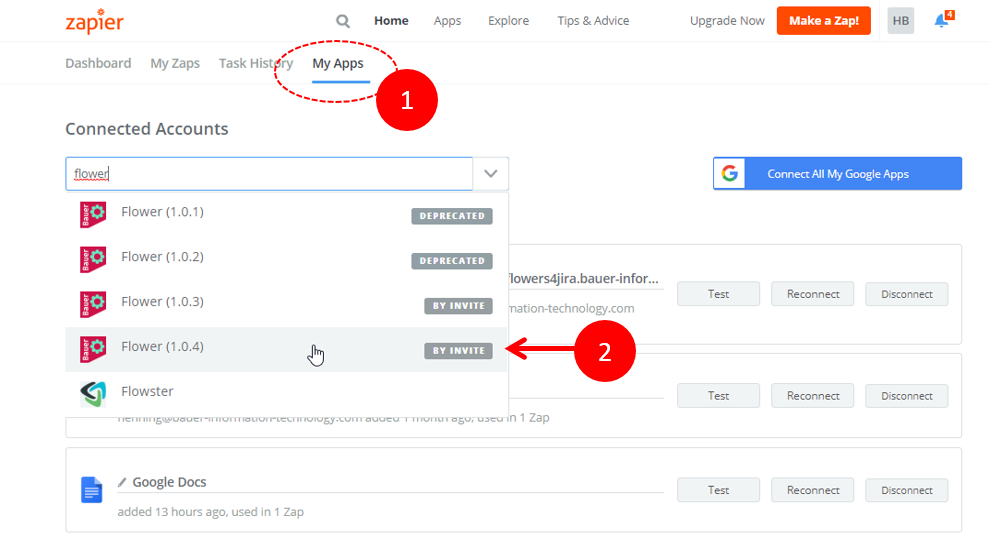
1.1 In the "My Apps" tap you will find your connected apps.
1.2. Use the search function to navigate to Flower and continue.
Link: https://zapier.com/developer/public-invite/31478/b51d0f0febb02addb70b995a1b42d1de/
2. Jira API token, Jira Instance & Jira User
2.1 To generate a Jira API token, click the link in the first paragraph.
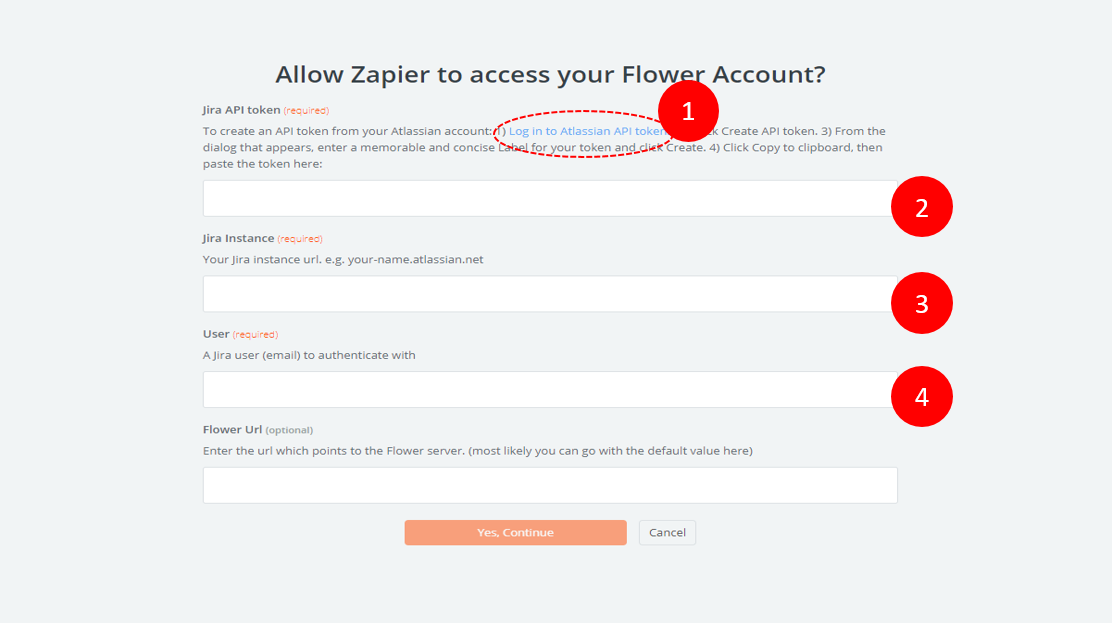
2.2 Copy the API token and paste it in the first field. Save the API Token somewhere for later reuse.
2.3 Insert your Jira-Instance URL in the specified format.
2.4 Insert your Jira-User Email.
→ click "Yes,continue"
Congratulations!
Flower can now be used as zap in Zapier.
3. Create a new Zap
3.1 Click here to create a new Zap.
A zap can be executed in a certain process step, which then trigger an action in another app
or
An event in another app accesses flower. For example, a process instance is generated.
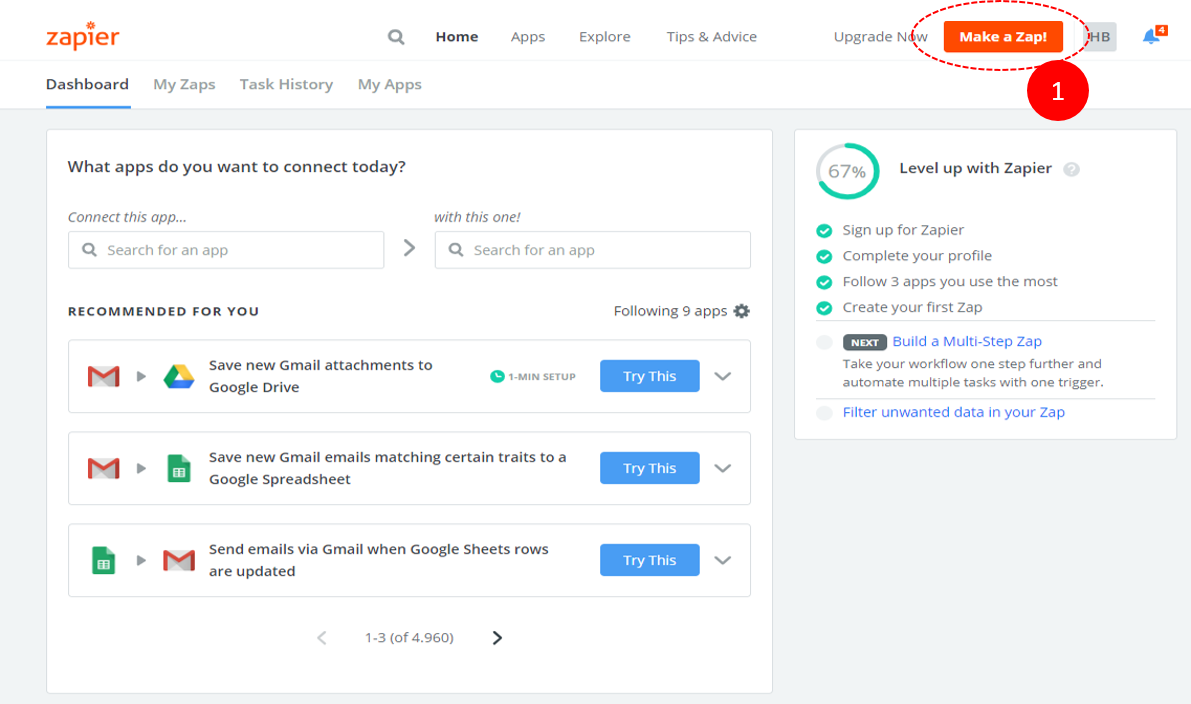
4. Create a new Zap - When this happens…
Type in the application you want to select for your new Zap. This manual describes the option when flower is selected at this point.
Select Flower as initial application in order to connect it with another application.
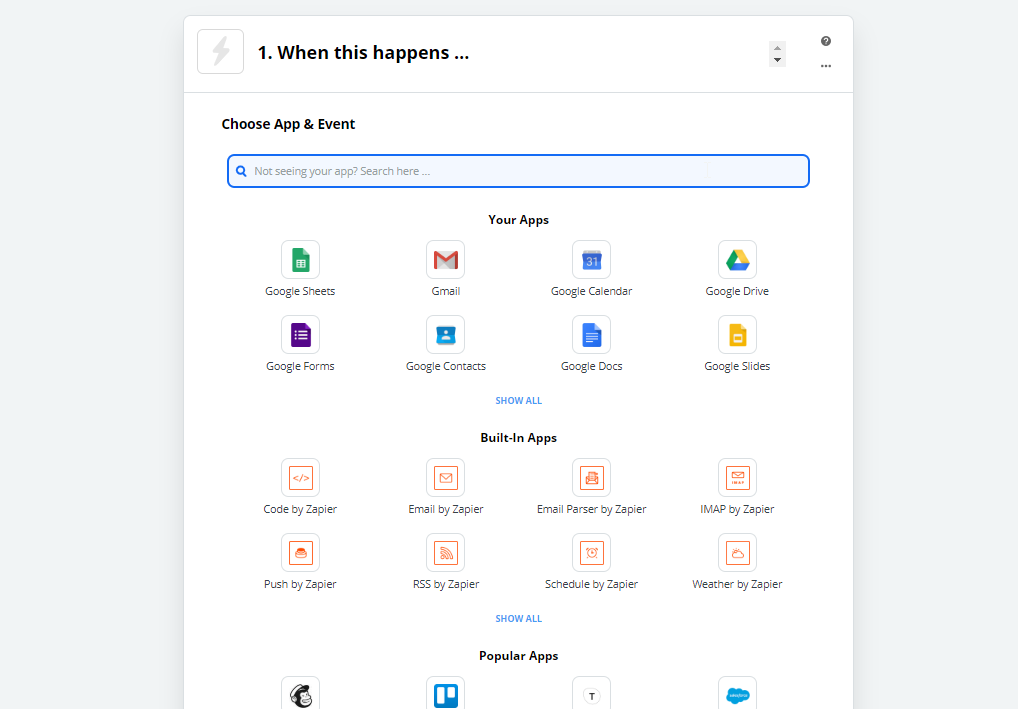
4.1 Select Flower
Choose Flower as initial application in order to connect it with another application.
The trigger event is automatically selected. On the other hand choose "Flower BPMN Event" here.
4.2 Choose Account
Select the Flower account you’ve added before.
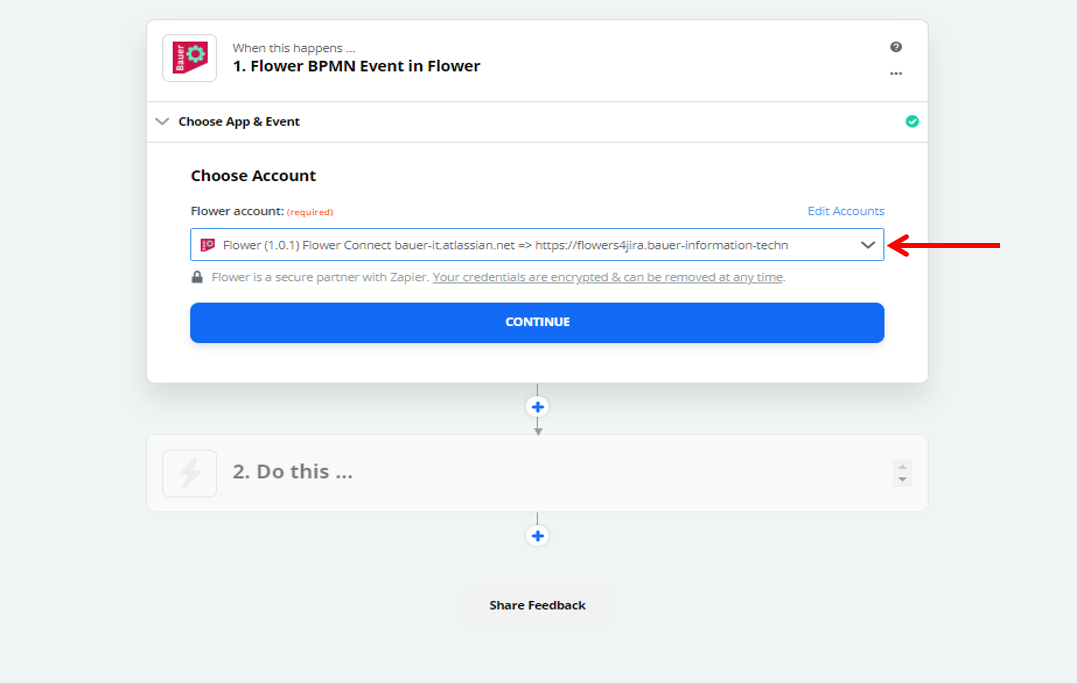
4.3 Customize Event
Select your Flower Model.
Select a Flower Node Type the Zap should be applied on.
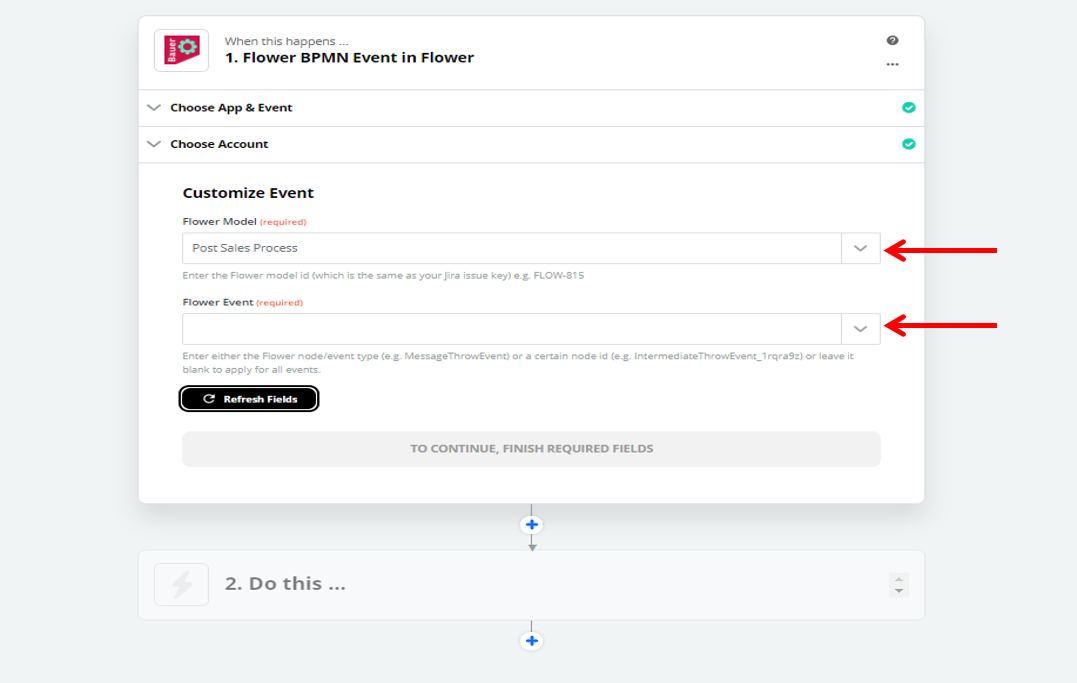
5. Create a new Zap - Do This…
Now select an application you want to connect with Flower and add it the same way you’ve added Flower.
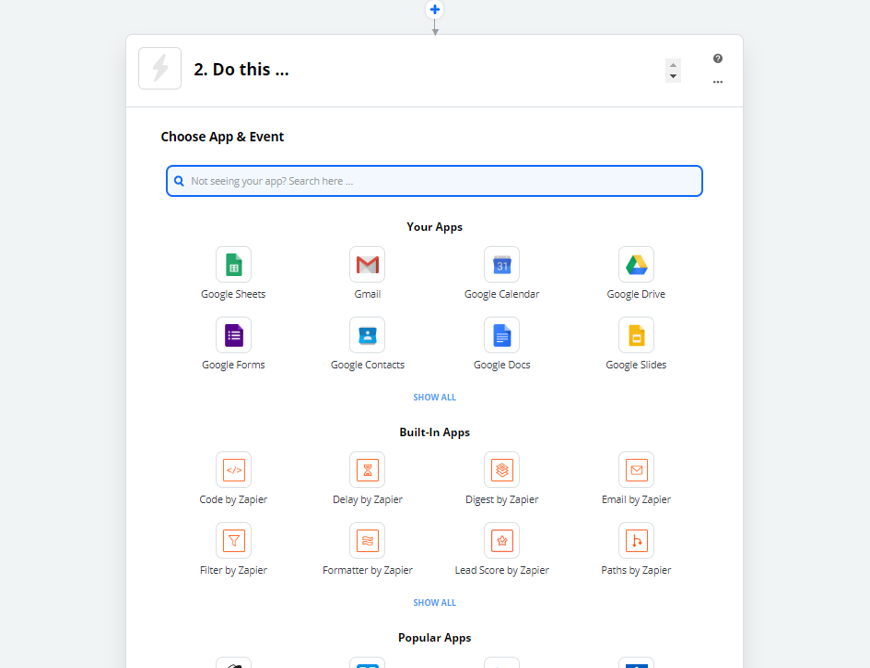
After you have successfully integrated another application don´t forget to put on your Zap!